Exploring genomic regions in Ensembl, Demo
Region in Detail view
Start at the Ensembl Bacteria homepage, bacteria.ensembl.org. Search for your species of interest either by using the search box, or opening the full list of species by clicking View full list of all Ensembl Bacteria species underneath the search box.
Enter Escherichia coli str. K-12 substr. MG1655 (GCA_000005845) in the search box. Enter Chromosome:3144663-3157453 into the species-specific search box:
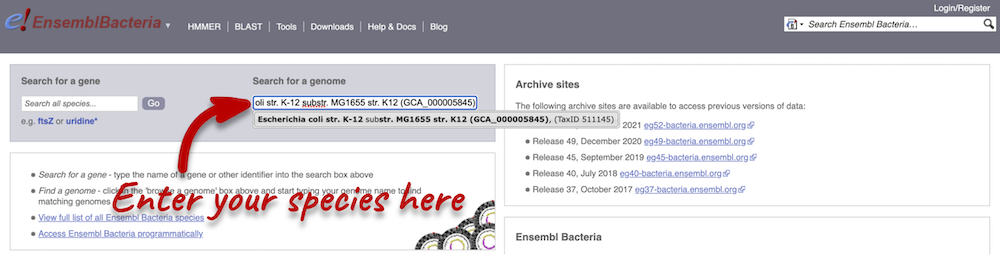
Press Enter or click Go to jump directly to the Region in detail page.
Click on the  button to view page-specific help. The help pages provide text, labelled images and, in some cases, help videos to describe what you can see on the page and how to interact with it.
button to view page-specific help. The help pages provide text, labelled images and, in some cases, help videos to describe what you can see on the page and how to interact with it.
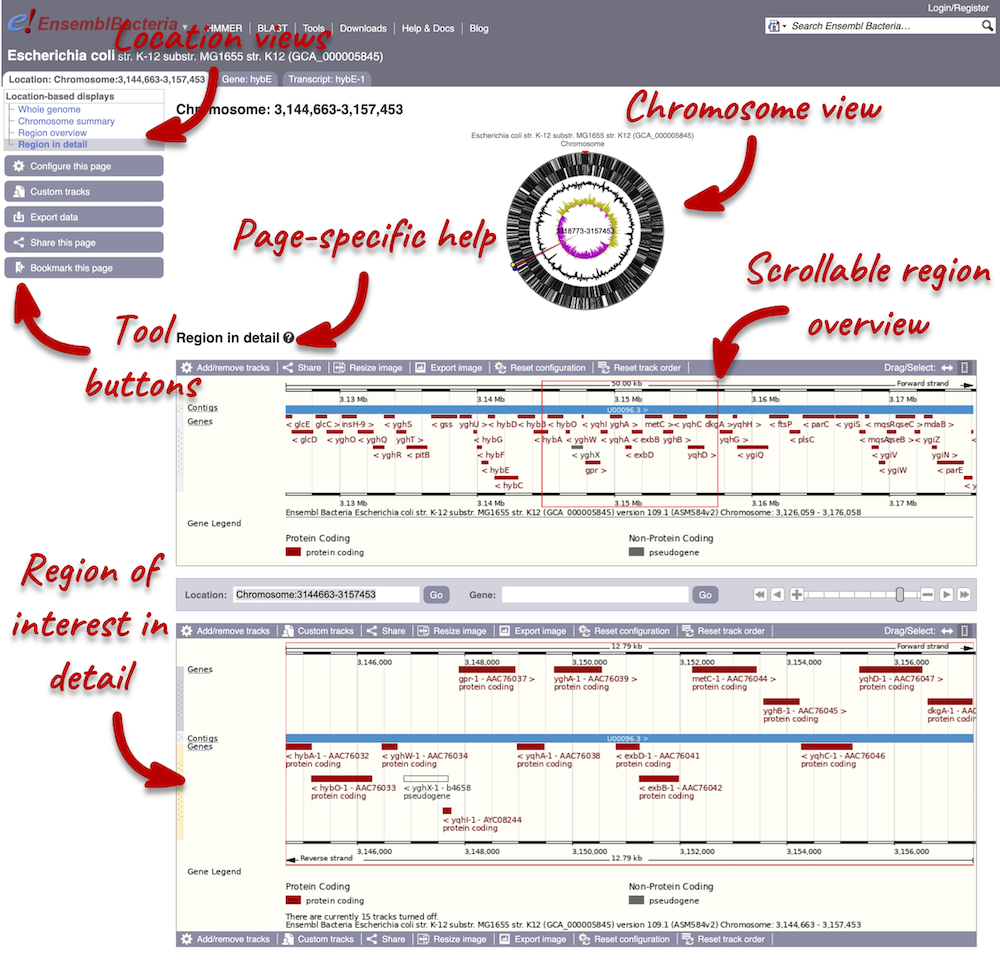
The Region in detail page is made up of three images, let’s look at each one on detail.
The first image shows the chromosome:
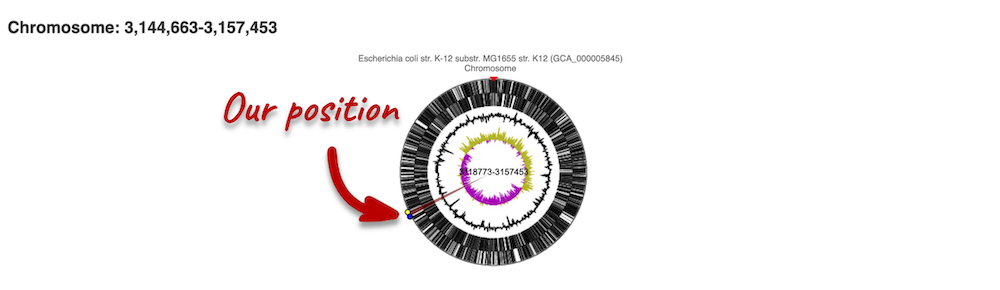
You can jump to a different region by clicking and dragging the yellow and blue handles.
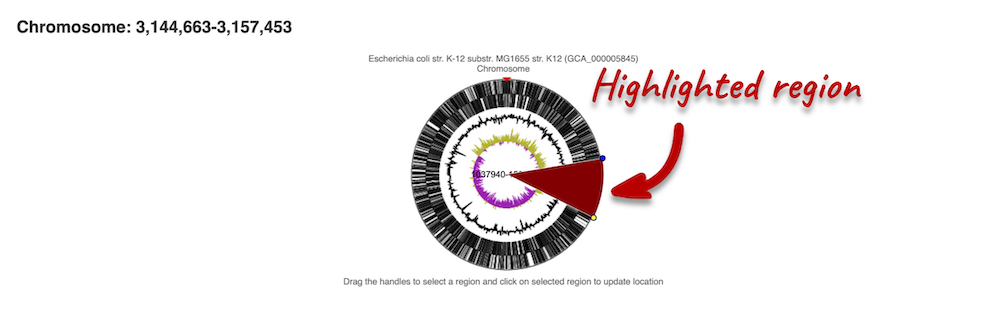
If you want to move to your highlighted region, you click on the region shaded in red.
The second image shows a 50 kb region (the size varies per genome and depends on the gene size and density; you can find a scale at the top of the view) around our selected region. This view allows you to scroll back and forth along the chromosome.
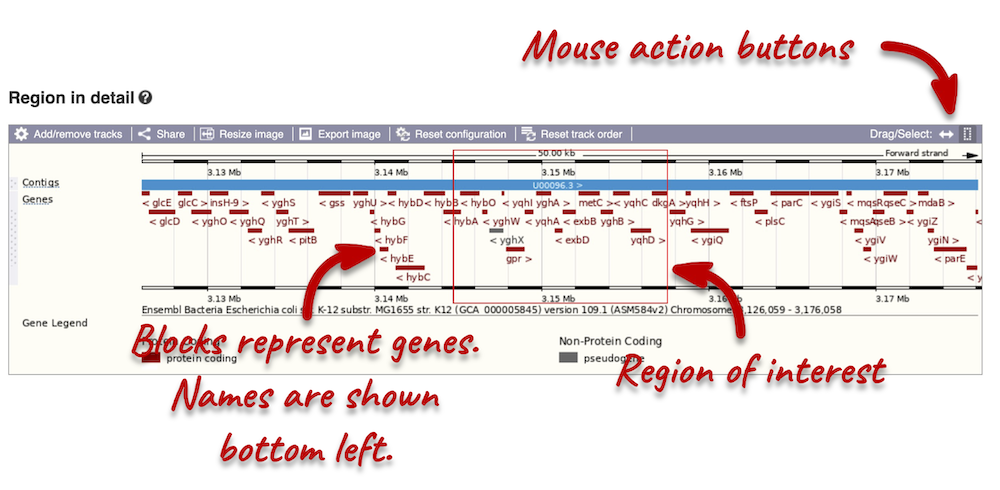
Click and drag your mouse to highlight a region. A pop-up window will appear with options to jump to or centre on the highlighted region.
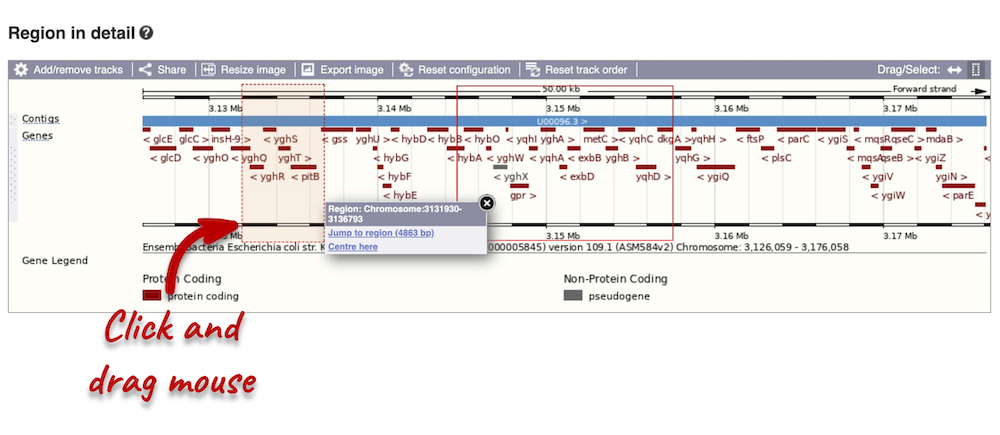
Click on the X to close the pop-up menu.
Click on the Drag/Select button  to change the action of your mouse click. Now you can scroll along the chromosome by clicking and dragging within the image. As you do this you’ll see the image below grey out and update to your scrolled region. To go back to go back to where you started, you can click the Back button of your browser.
to change the action of your mouse click. Now you can scroll along the chromosome by clicking and dragging within the image. As you do this you’ll see the image below grey out and update to your scrolled region. To go back to go back to where you started, you can click the Back button of your browser.
The third image is a detailed, configurable view of the region.
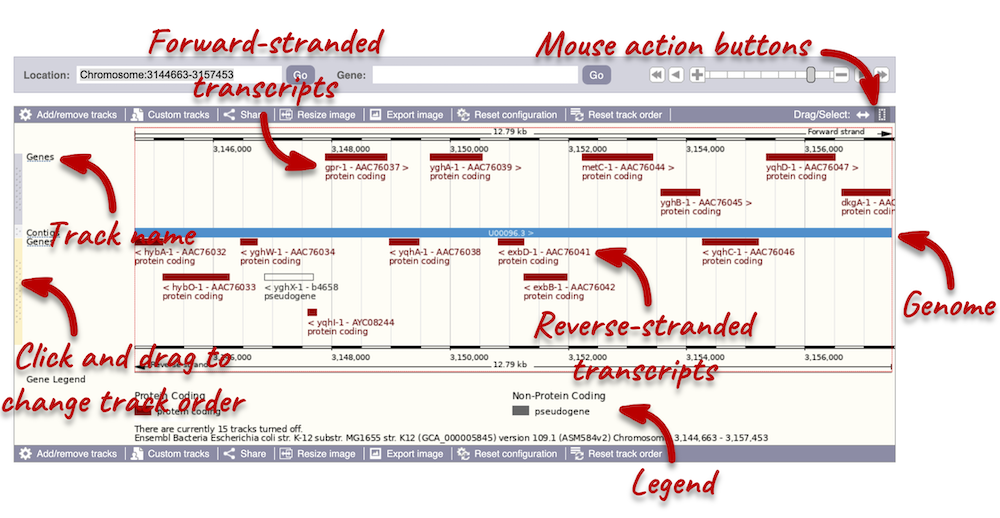
Click on the Drag/Select option at the top or bottom right to switch mouse action. On Drag, you can click and drag left or right to move along the genome, the page will reload when you drop the mouse button. On Select you can drag out a box to highlight or zoom in on a region of interest.
We can edit what we see on this page by clicking on the blue Configure this page menu at the left.

This will open a menu that allows you to change the image.
You can enable tracks in different styles; more details are in the FAQs. 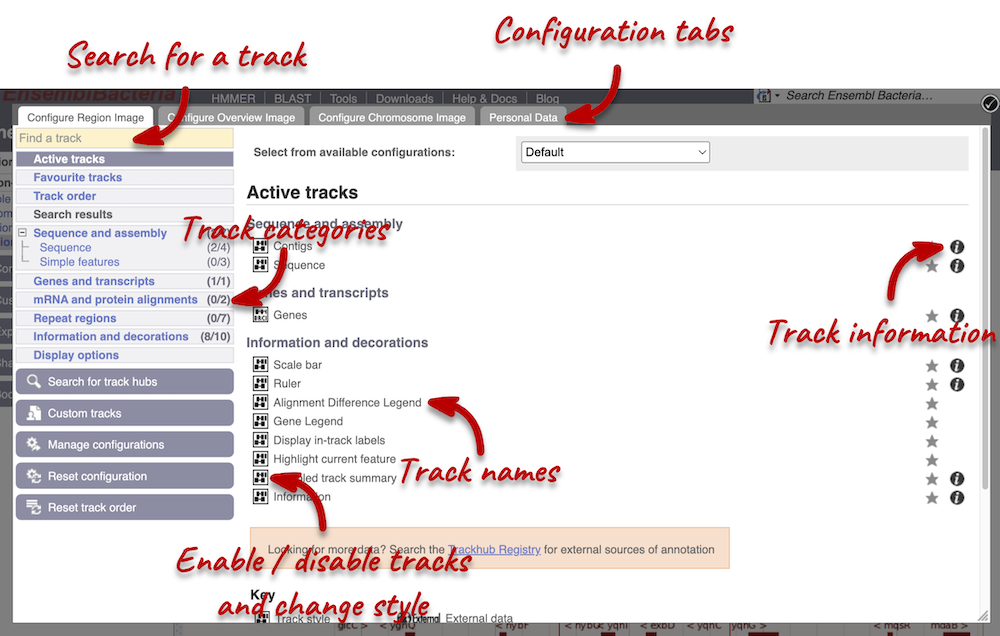
Let’s add the following tracks to our view:
- Start/stop codons
- All repeats
Now click on the check icon in the top left-hand corner to save and close the menu. Alternatively, click anywhere outside of the menu. We can now see the tracks in the image.
We can also change the way the tracks appear by clicking on the track name then hovering over the cog wheel to open its menu. We can move tracks around by clicking and dragging on the bar to the left of the track name.
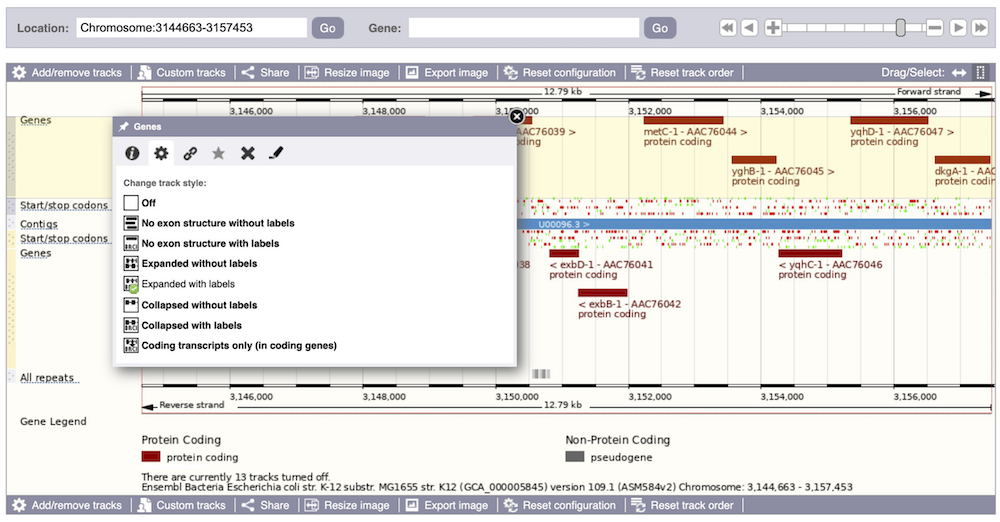
Now that you’ve got the view how you want it, you might like to show something you’ve found to a colleague or collaborator. Click on the Share this page button to generate a URL with your set configurations. Email the link to someone else, so that they can see the same view as you, including all the tracks you’ve added. These links contain the Ensembl release number, so if a new release or even assembly comes out, your link will just take you to the archive site for the release it was made on.

To return this to the default view, go to Configure this page and select Reset configuration at the bottom of the menu.






